Appearing for Court with Videoconferencing
Appear by Desktop or Laptop Computer
To join the meeting to appear before the Court:
• If you have received a specific meeting invite, use the link in that email to join the meeting.
• Otherwise, use the link included in these instructions.
Note: you may be asked to grant permission for WebEx to use your microphone and camera during this process. To appear by video, you must accept both.
- Join the Court's meeting room [click here]. After clicking, a screen will appear to join the meeting. Click Join from your browser.
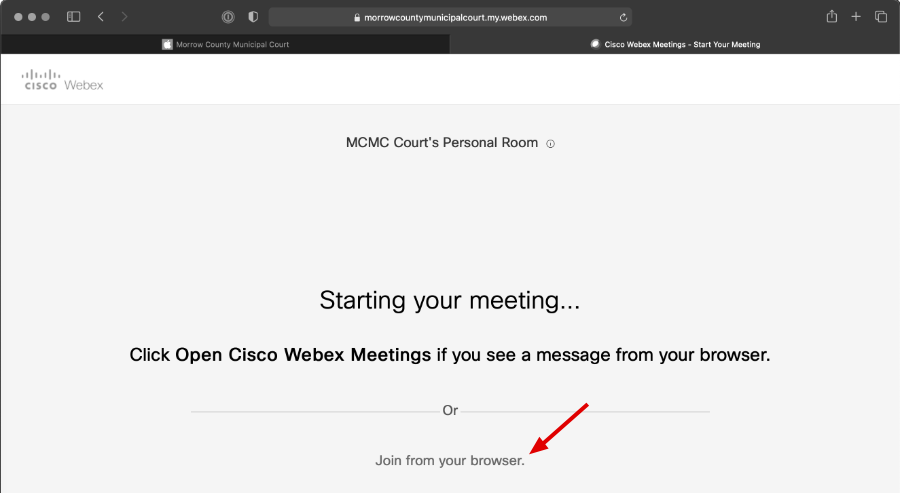
- On the resulting screen, enter your name and email address, then click Next.

- In the meeting interface, click the green Join Meeting button.
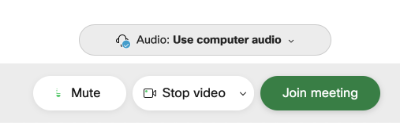
- The toolbar at the bottom of the meeting room then allows you to mute (turn off) or unmute (turn on) your audio as well as start (show) or stop (hide) your video while in the meeting. To leave the meeting, the X in the red circle will do so.

- During the meeting or when joining you may be connected virtually in the WebEx Lobby. When your time comes, the Host of the meeting will virtually bring you in from the lobby for your appearance. When moving in from the lobby to the courtroom, you may need to unmute and start your video from the toolbar.